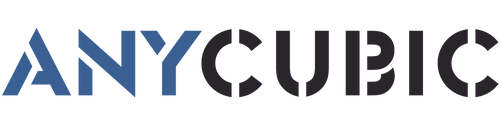Many people underestimate the importance of regular maintenance when it comes to 3D printers, leading to costly repairs when the printer malfunctioning which disrupts the project process. Thus, it is necessary to perform routine maintenance on the 3D printer so as to achieve consistent and quality print results, as well as to extend the machine's lifespan. To help you service your machine with minimal cost, we have provided an FDM 3D printer maintenance checklist below.
1. Clean and Tighten Your Nozzle

Tools You Need:
- Brass wire brush or needle
- Wiping cloth
The nozzle is the most common component of a 3D printer that extrudes molten materials to the build plate. Unfortunately, nozzles can easily get clogged, caused by many different reasons like too high or too low printing temperature, badly-made filaments... Some issues can tell that the nozzle may be clogged. For example, the material is hardly coming out or not flowing smoothly. The first 3d printer maintenance tip is to clean the dirty nozzle. One way is using a brass wire brush after unplugging the power source to remove the residue. The other way is to put a needle into the nozzle to unclog the melted filament under a preheating condition. Then, wipe them up with cloth. If you don't have any tools, try the method of "cold pull". We also have a detailed guide on "How to Clean 3D Printer Nozzle".
A loose nozzle on your 3D printer will cause the melted plastic oozing from the hotend, which produces poor print quality and even damage the printer that can be costly to repair. So you should tighten your nozzle to ensure that it properly connects to the hotend, and beware of over-tightening the nozzle that can damage the nozzle itself, as well as other fragile components like the heater block.
2. Remove Rust and Lubricate Your 3D Printer

Tools You Need:
- Lubricants
- Wiping cloth
Moving parts help 3D printers move smoothly and print accurately, including guide rails, rods, lead screws, extruder gear, etc. And you can maintain them by lubricating to reduce friction, wear and noise during operation, which can extend the life span of the machine.
To clean and lubricate your 3D printer, start by applying lubricant on the cotton cloth, and wiping the moving components back and forth in order to remove dust and rust. Next, directly squeeze the lubricant onto the linear rails and rods. Plug in the printer and control all the axes to repeatedly move by themselves, until they are evenly coated by the oil. But be careful not to use too much lubricant, as this can cause your printer to become too sticky and attract more dust.
3. Check Your Belts and Pulleys

Tools You Need:
- Allen keys
- Screwdrivers
Belts and pulleys are the vital parts of the FDM 3D printer's motion system, typically located on the X and Y axes. Constant movement and vibration during printing cause belts to wear and become loose, which is an inevitable result. Maintaining the belt and pulley from time to time can prolong the life of your 3D printer.
On the one hand, the improper belt tension will lead to poor performance of the printer. If the belt is too slack, some issues may occur like layer shifts, slanted prints, 3d print ghosting and lower accuracy in details. So tighten the belt tensioners if the belts are loose. Adjusting the belt tension varies among different printers, and some need the help of Allen keys, while others like the Anycubic Kobra series, featuring a knob that can be turned clockwise to tighten the belt.
On the other hand, pulleys are closely related to belts during printing, as a motor rotates the pulley to pull the belt to move on a 3D printer. Make sure the small screws around the motor pulley are tightened, and that the belt and pulley are properly aligned.
4. Adjust Your V-Slot Wheels

Tools You Need:
- Wrenches
Adjusting V-slot wheels is one of the most important maintenance tasks. V-slot wheels are also key moving components in 3D printers, distributed along the X and Y axes near the belts and pulleys. The hotbed which is mounted to the Y-carriage, is able to move due to the support provided by the V-slot wheel, while the printhead is attached to the X-carriage and can also move through these rolling wheels. Therefore, incorrect tightness settings for these wheels can negatively impact your print quality. If the rollers are set too loose, it can cause wobbling of the hotbed and printhead. Conversely, if they are set too tight, it can make it difficult for the components to move smoothly.
To check the wheels, first, place the printer on a flat desktop, and shake the print head or the bed by hand. If they are wiggling around, tighten the wheels by rotating the nut with a wrench until there's no more wobble. To avoid over-tightening, test it by manually moving the print head and the bed. If the V-slot wheels can spin and move freely with a little bit of friction that means they are properly adjusted.
5. Keep Your 3D Printer Bed Clean

Tools You Need:
- Isopropyl alcohol
- Cloth or paper towel
- Scraper or brush
Any dust or residue left on the build area can decrease the first layer adhesion and negatively affect your print results. These plastic residues are usually formed by adhesive assistants used for the first layer such as skirts, brims, and rafts, high-temperature materials like ABS, and even print failure. Additionally, small amounts of glue to prevent warping may also remain on it. To maintain high-quality prints and increase the life of your printer, it's necessary to keep your print platform as clean as possible after each printing.
Let's start maintaining the 3D printer bed. Turn off the 3D printer, and remove any clumps or debris from the hotbed with a scraper. But be careful not to damage the surface coating of the bed. Then pour some IPA onto a cloth or paper towel to rub it. If there are any stubborn stains left, use a soft brush to gently scrub the surface.
6. Inspect All Cables of Your Printer

Tools You Need:
- Z ties or clips
Inspecting all cables and wires of your 3D printer is an essential step for the regular maintenance process. As there are many cables on the printer, the vibration produced from a long time of printing can cause connectors to become loose and aging. It is recommended to check and tighten each cable, but never connect or disconnect any cables while the machine is powered on.
In particular, the cables on the X-axis should be neatly organized. These cables run from the stepper motor to the printhead along with a Bowden tube. If the cables are low-hanging with no order, they may get caught on the track, leading to machine faults and even fire accidents. To make perfect cable management for your machine, it is important to avoid crimping the cables and wires at first. Next, use zip ties or clips to secure the cables and tube together, ensuring that they will not interfere with the moving parts when they are working.
7. Clean the Hotend Fans of Your 3D Printer

Tools You Need:
- Allen keys
- A small brush
- Cotton swabs
Layer cooling fans handle well the print details like overhangs and bridging, and they are usually situated close to the heating parts like the hotend. But they often get overlooked in the maintenance task. Material debris can easily get caught in the fan, and thick dust on the blades can impede airflow, preventing the liquid filament from solidifying properly and resulting in terrible print quality.
Well, termly checking and cleaning the hotend fans is indispensable to service your printer. It requires disassembly with Allen keys that in turn requires you to take care of the hotend and nozzle. After disassembling, use a small soft brush or cotton swabs to clean the blades and gaps thoroughly, in order to keep a smooth airflow that enhances the print quality and increases accuracy.
8. Properly Store Your Filaments

Tools You Need:
- Desiccants
- Sealer bags
- Airtight container
Although this maintenance process is not directly related to your printer, improperly storing your filaments can still directly damage your machine. The worst thing for your filaments is leaving them in the open air and exposing to dust, moisture and humidity for a long time unused. Once your filaments absorb too much moisture, it can lead to increased brittleness, swelling diameter, and bubbling, resulting in 3D print stringing and a clogged nozzle.
It's best to store your filaments in an airtight container with desiccants to keep them dry after use. Alternatively, using sealer bags can also solve your issues while saving your space and money. What's more, do not buy any low-quality material with visible defects or impurities, it is nothing else but shortening the life of your printer. If you are looking for well-packed filaments with quality assurance, Anycubic which is a reputable brand provides guaranteed products like Basic PLA with many color options; Silk PLA with a smooth touch and shining glow; And Matte PLA with an elegant and classic look.
Here's a video to show how beautiful Anycubic Matte PLA is!
Final Thought
All maintenance tips mentioned above are nearly costless, and most of them involve keeping the entire printer clean and making small adjustments to the moving parts of the machine if they need it. It is recommended to make a maintenance schedule for your 3D printer. For example, frequently clean the print bed and slightly adjust the moving parts. And replacing the aging parts should be taken every 3-6 months, as it is inevitable that the mechanical parts of a 3D printer will eventually wear out and require replacement.