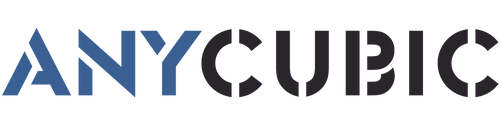Optimal exposure time is the key to successful resin 3d printing, which refers to the time for the liquefied photosensitive resin to be cured into a solid shape by a UV light source. Exposure time varies with different resin 3d printers and resins, so calibration testing for exposure time is a priority before printing.
If the resin print is under-exposed, which means the exposure time is too short, causing some problems like soft and sticky surfaces with imperfect details, poor bed adhesion, delamination and so on. On the contrary, if it's over-exposed, the object will lose dimensional accuracy and become bigger than its actual size. This case will be bad for printing precise parts and assembly models that demand small tolerances.
To avoid under-exposure or over-exposure, it's important to ensure that the resin is exposed at an appropriate time. In this article we will discuss a 3d printer test print (Anycubic RERF) for ideal exposure time on Anycubic resin 3d printer.
What is Anycubic RERF?

"R_E_R_F" (Resin Exposure Range Finder), designed by Anycubic, is a test print for finding out the perfect exposure parameters for different resins. It is a useful and convenient tool, as an exclusive sliced GCODE file is available for testing exposure on each Anycubic printer.
Moreover, the tool greatly saves your time and resin to calibrate your printer with less trial and error, as 8 test prints with different exposure times in just one print allow you to compare and decide what will be the best exposure time. All you need to do is insert the USB, pour UV resin, and wait for the result. By the way, it's recommended to keep the resin temperature at 20-35°C during printing, otherwise, low temperatures may reduce the print quality.
It should be noted that:
- Do NOT use the same file for the different types of Anycubic printers.
- Remember NOT to change the file name of "R_E_R_F", because Anycubic 3D printer can only recognize THIS file name to run the function.
- For the same reason, do NOT name other files as "R_E_R_F".
Where to Download Anycubic RERF?
- In the original USB drive that comes with the machine.
- From the page of “Firmware & Software” on the official website of Anycubic, select and download the GCODE file according to your printer model.
How to Use Anycubic RERF?

Step 1: Import the R_E_R_F file into the slicing software.
There are 8 models in the file and each of them is numbered underneath the ramps, as a convenience for users to track and record them. The exposure time for Model No.1 is equal to "normal exposure time (s)" in the slicing settings (exclude Bottom Exposure Time), and the exposure time for other models will be increased by an increment of "Ts" subsequently.
For example, when the normal exposure time is set to 1.5 s, and the following time increment is 0.25 s. The exposure time of Model No.1-8 is shown below.
| Number | Exposure Time (s) |
|---|---|
| 1 | 1.5s |
| 2 | 1.75s |
| 3 | 2s |
| 4 | 2.25s |
| 5 | 2.5s |
| 6 | 2.75s |
| 7 | 3s |
| 8 | 3.25s |
Notice:
- The default exposure time and the time increment in the test file vary by machine. You can check the specific parameter from Machine User Manual.
- The default exposure time of Model No.1 in the test file can be modified in slicer according to your demand. And this action will be valid during printing.

Step 2: Clean the test models after printing, and compare the result.
Compare the surface quality including positive and negative details. The former refers to some areas of the test model that protrude from the surface like bridges, needles, pins... The latter refers to the dent-like holes, grooves, gaps of the chess pattern... The longer the resin is exposed to UV light, the more the negative details will be reduced. Because there will be extra time for the resin to grow and solidify, the dent will be filled with resin. Overall, if the surface details are precise, such as sharp edges and clear borders, it indicates that the exposure time is appropriate.

- Model A has more holes and fewer cylinders. If you print by the parameter of model A, more details of the model can be printed with a high risk of failure.
- Model B has fewer holes and more cylinders. If you print by the parameter of model B, the model may be printed successfully yet with some details lost.
In addition, after comparing the results, choose an appropriate model as a reference parameter to calibrate your printer. If none of them can be chosen, adjusting the "normal exposure time (s)" in slicer is suggested.