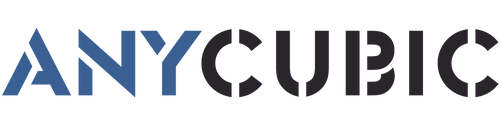Stringing exists due to melted material oozing when FDM 3D printing nozzle moves from the printed area to the unprinted, causing a reduction in print quality. Are you still struggling to find solutions to decrease the amount of stringing on your 3d printer? In this article, we'll discuss some useful ways for fixing 3d print stringing.
Test the Right Retraction Settings

Activating retraction is one of the most important and common ways to prevent 3d printing stringing. It works when the extruder finishes this part and has an empty run to the next location, the feeder will pull back the material to stop the melted plastic from dripping on the print. Once at the next location, the melted plastic will be extruded. In this case, retraction can effectively fix stringing on 3d prints. You can tweak the setting on the slicer software, for example, in Cura retraction is enabled by default. However, stringing may still occur, if only enable retraction and use the default parameters to print. Adjusting two settings here will get better print results: retraction distance and retraction speed.
Retraction Distance

Retraction distance plays an important role in retraction settings, which means the distance (usually in mm) between the nozzle and the retracted material. Thus, the longer the distance, the more the filament will be retracted, which can reduce the risk of oozing. If this setting is too high, it will lead to longer printing time and even nozzle clogging.
How to set the right retraction distance? The type of extrusion system your 3D printers uses will affect how you should set the distance. In general, a Bowden extruder requires more retraction distance than a direct drive, because the distance from the nozzle to the drive gear is longer. It is recommended that according to the default value given by the software, increase or decrease 1mm of the distance each time to test whether it can improve the situation.
Retraction Speed
Retraction speed makes an impact on 3d print stringing. It refers to the speed (usually in mm/s) at which how fast the filament is retracted from the nozzle. If the retraction speed is faster, the effect of preventing stringing is better, but that can cause filament jams. On the contrary, a low-speed retraction is more likely to ooze, though, it can protect the filament and the nozzle. Adjusting the default value every time in 5-10mm/s would be on the safe side to find the right retraction speed.
Lower the High Printing Temperature
The printing temperature is crucial to stopping 3d print oozing. When the temperature of the nozzle increases, the liquefied material is easier to drip down onto the printed object by gravity. Lowering the excessively high printing temperature can minimize stringing. However, if it's too low, the material will lose its fluidity and become too hard to come out from the nozzle.
The optimal temperature will vary with different materials. In order to make a perfect balance with the good fluidity of the materials and better print results, reduce the temperature in increments of 5-10 °C until the right temperature is reached.
Reducing the Print Speed & Increasing the Travel Speed

Check the speed to see if it is the solution to the problem, which contains print speed and travel speed. The former is the speed at which the printhead is printing, while the latter is the speed at which the printhead is moving but not extruding. As noted above, stringing can occur as the print head carries out an empty run between the two parts. If it starts its travel moves at a higher speed, the less time and chance there is for the molten filament to leak from the nozzle, resulting in a cleaner object.
Print speed will not directly cause your 3d print stringing, but it is closely related to the temperature setting. Let's suppose the print speed is higher, a higher temperature is required to allow the liquefied material to flow out from the nozzle in a short time. In this case, print speed should be reduced since you may have lowered the temperature to prevent stringing 3d printing.
Maintain the Nozzle Regularly

The clogged nozzle may cause print failure including 3d print stringing, so it's necessary to keep the nozzle clean before printing. You can use tools like a brush, wiping cloth or needle to clean the residual filament. Even it can be removed from the print head for deep cleaning. However, when there are no tools by your side, try the method of cold pull. For more detailed guidance, check this article on 3 Methods to Fix Clogged Printer Nozzle.
As consumable, damaged nozzles inevitably have to be replaced as this will result in 3d print oozing. Measure if your nozzle is getting bigger in diameter, because the increased size of the hole is an obvious sign that your nozzle is wearing out. On a regular basis for nozzle maintenance before it's too late!
Your printer nozzle is not the only component that requires attention in your daily printing routine. It's important to also properly maintain other parts and components of your 3D printer. An article on an FDM 3D printer maintenance checklist provides 8 useful tips for extending your machine's life.
Keep the Material Dry

It is common knowledge that when filaments are exposed to open air, they will absorb moisture leading to bubbles and strings on the print. When buying filaments, check if they are well-sealed. For example, Anycubic offers drying modes for their 1.75mm PLA that is vacuum-packed and comes with desiccant in a sturdy box. This way ensures users minimize stringing on 3d prints and have a smooth printing experience. After usage, store them in a dry environment away from damp air, such as a storage container or sealer bag with a desiccant inside.
In Conclusion
When it comes to the remedy for 3d print stringing and oozing, adjusting the settings on the slicer software and routine maintenance for your 3d printer are the most effective solutions. The failure to set the right temperature and retraction is the common cause of the problem, so here's a 3d print stringing test for quick calibration within five minutes per test. In fact, the default value of the slicer is basically optimized, and it is usually enough to make some fine-tuning. What's more, if filament strands do exist that just cause a few flaws on the finished surface, you can remove stringing by post-processing like sanding or heating.